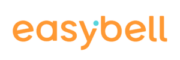If you want to switch from another telephone provider to easybell, you can simply take your known phone numbers with you. No one has to remember new phone numbers, no contact is lost!
This process of transferring phone numbers is also known as porting. We explain the necessary steps of a porting in this guide.
Please note that this article refers to our services on www.easybell.com, e.g. for Austria. If you are a customer in Germany, please refer to “Porting – How to transfer your phone numbers” on easybell.de.
Porting steps
Step 1:
Go to my.easybell.com. In the phone settings, please go to the “Phone numbers” tab. There, click on “Port phone number” to be able to make the necessary entries.
Alternatively, you can use the following button to jump directly to the porting menu.
Step 2:
Please make sure that you fill in the data exactly as it is stored with your previous provider. Otherwise, errors and delays may occur when coordinating the number porting.
When you have finished, please click on “Create porting order”.
Step 3:
We will now send you a pre-filled porting order. Please check the information once again and send the document back to us after signing it.
Important!
- The name must be entered in capital letters additionally.
- It must be an “authorized signatory”. If you are unsure who is authorized to sign in your case, please contact your old telephone provider.
Step 3:
Easybell will check your information and then start the porting process. We will then forward the form to our pre-service provider Colt Technology Services, who will coordinate the porting with your old provider.
Step 4:
Once the porting is complete, the phone numbers will be displayed in your customer portal and you can assign them to a trunk. From this moment on, you can already use the phone numbers for outbound and inbound calls.
If there are any problems with the porting, we will contact you to resolve any issues.