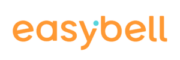Mit dem Teams Connector von easybell können Sie Microsoft Teams schnell und einfach mit einem SIP Trunk Ihrer Wahl verbinden. Damit sparen Sie nicht nur Geld und Nerven, Sie können auch die Rufnummern in Microsoft Teams weiterverwenden, die Ihren Kunden und Partnern bekannt sind.
In this guide, we will show you how the setup works.
Before you begin, please familiarize yourself with the requirements for using the Teams Connector!
Step-by-step instructions
1. Dial in to www.easybell.com
First, please dial in to my.easybell.com. If you do not have an account yet, you can register in just a few easy steps.
2. Select SIP Trunk provider
Now please press the button “add non-easybell SIP trunk” and select your SIP provider.
3. Enter SIP access data
Please enter the access data for the SIP trunk. You can usually view these in the customer area of the respective provider.
4. Request administration rights from Microsoft
To connect to Microsoft Teams, the Teams Connector needs administration rights. To do this, first click on “Log in with Microsoft account” and then on “Request rights for the Teams Connector”.
5. Start the automated setup
If you now click on “Connect this trunk to MS Teams”, the automated setup of the Teams Connector will start.
Once step 10 of 10 is complete, the SIP Trunk and Microsoft Teams are connected.
6. Link Teams accounts with phone numbers
Please click “Manage MS Teams Users” to display a list of all accounts of the logged in Microsoft tenant. You can assign a SIP trunk phone number to each of these accounts.
New accounts must first be created in Microsoft Teams.
7. Finish setup
Congratulations! The basic setup is now complete. According to Microsoft, it can take up to 24 hours until the phone numbers can be used in Teams in individual cases.