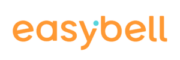With Voice-over-IP (VoIP) from easybell, you can easily set up which phone number (caller ID) is displayed to others yourself.
Below, we explain three modes in detail.
PBX determines caller ID (CLIP no screening)
This setting is useful if you use a PBX that manages phone numbers and extensions. Rules are defined for outgoing calls, which information is signaled to the called party in which situation. Thanks to CLIP no screening, the telephone system can transmit any of your phone numbers with or without extension. You can also signal phone numbers that are not (yet) at easybell (as long as you have the rights to use them).
The phone number to be transmitted is not transmitted by all telephone systems in the same place of the SIP header. But with easybell you are flexible! For each SIP trunk, you can specify in which field of the SIP header your telephone system transmits the caller ID.
You can choose between:
- From-Display (default setting)
- Remote Party ID
- Preferred-Identity
- Asserted-Identity
If you are unsure, please contact the persons responsible for administration or contact the manufacturer of the system.
Fixed number is used
In this mode, the same phone number is signaled for each outgoing call. Therefore, this setting is more suitable if you use the SIP Trunk on only one IP phone, for example.
If you have assigned multiple phone numbers to the SIP trunk, you can select which phone number should be displayed to called parties.
Caller ID should be anonymized
You can also disable the display of the caller ID in general. Note, however, that most VoIP-capable terminals and telephone systems offer the option of case-by-case caller ID suppression. This allows you to flexibly set on the phone whether you want to anonymize the call number.
Note on using CLIP: Your own easybell phone number is displayed – on devices equipped for this purpose – as additional information. This means that you can be clearly identified by the police, call centers and emergency services.
To access the settings for caller ID (CLIP):
- Go to www.easybell.com and call up the telephone settings.
- In the overview of SIP trunks, click on the SIP trunk that you want to edit.
- Click on “Change” under “Configuration“.