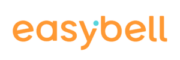If you would like to implement more complex call forwarding scenarios, we recommend the instructions for advanced call forwarding or the Call Flow Creator of the Cloud Telefonanlage Pro.
Note for OfficeDesk users: The configuration interfaces may look different to the screenshots used in our FAQs, depending on the scope of the rights granted to you on your OfficeDesk. However, the process remains the same.
1. Access Cloud PBX
Please log in to your Easybell customer portal first.
Please click on “Cloud Telefonanlage” under “Telephone functions”. This will take you to the overview page of your Cloud Telefonanlage
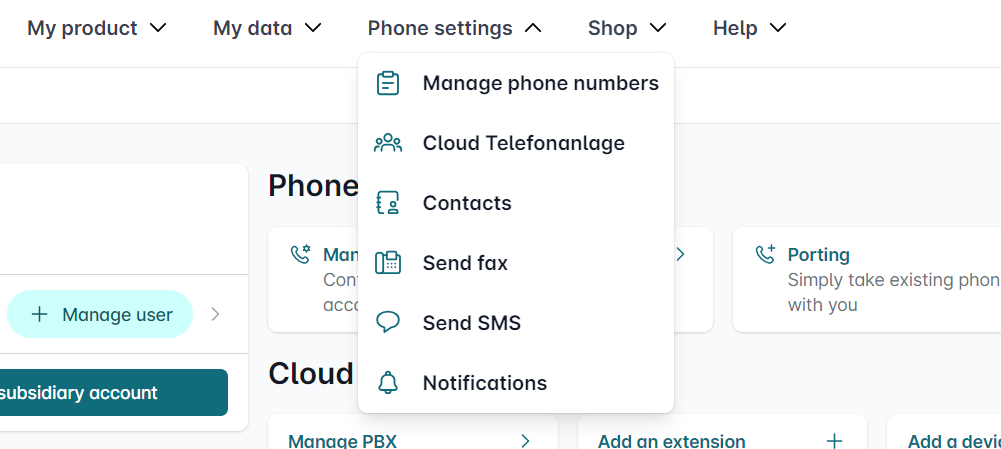
2. Call forwarding options
In the “Extensions and call groups” area, please select the entry for which you want to configure call forwarding.
Click on “Edit” next to the relevant telephone number.
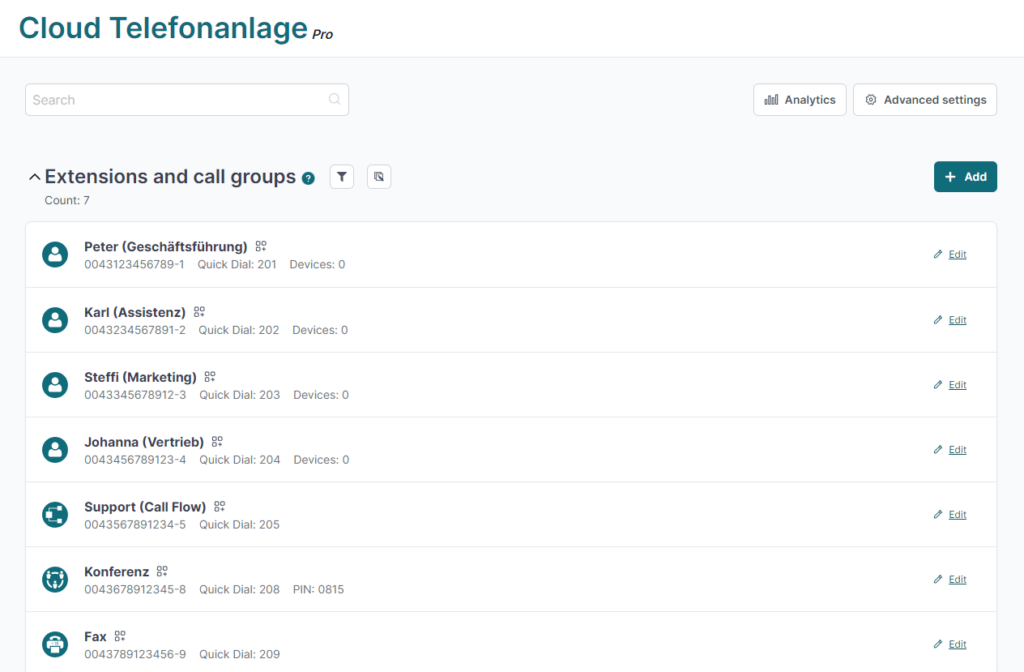
3. Add contact details
If you want to be informed about new messages on your online answering machine, please make sure that an e-mail address and/or mobile phone number is stored in the “Contact settings” section.

4. Edit Extension
To set up call forwarding for this desired extension, please click in the “Incoming telephony” section next to “Voice Mail / Forwarding”.
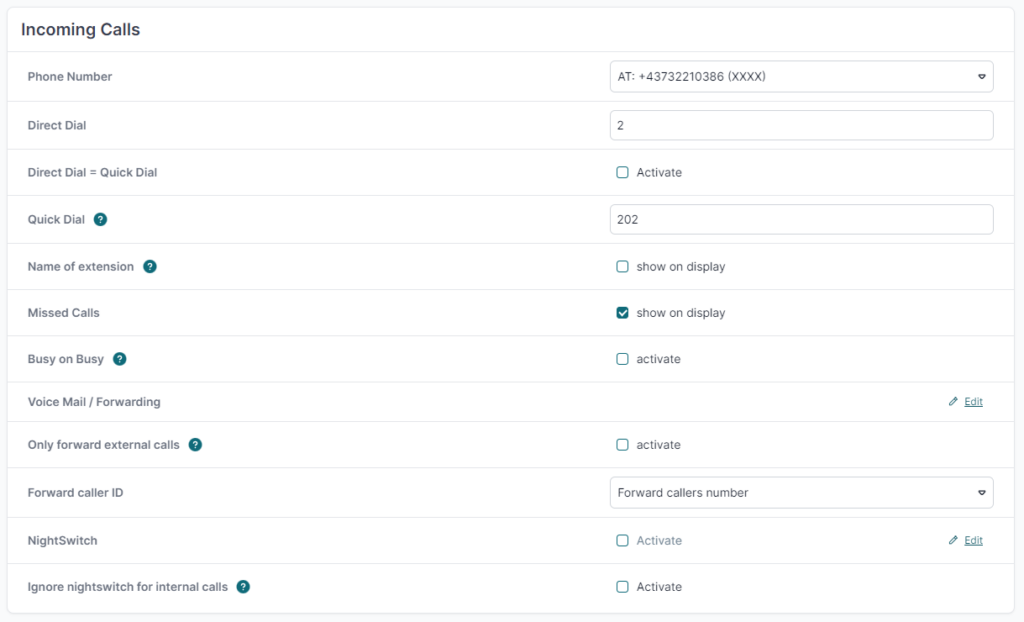
5. Type of forwading
5.1 Music instead of ringing
You can set up your Cloud PBX so that callers hear music with a standardised message instead of the ringtone. To do this, please select the option “Music instead of ringing” under “Type of call forwarding”. Attention: Call forwarding is then no longer possible.
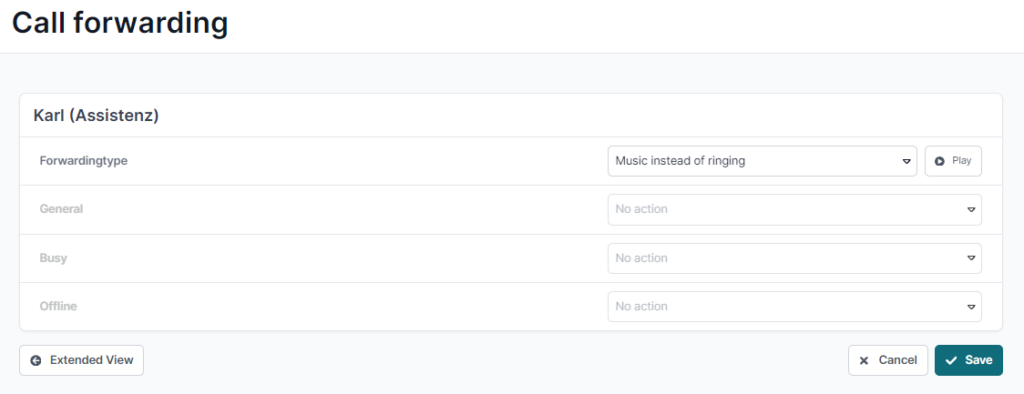
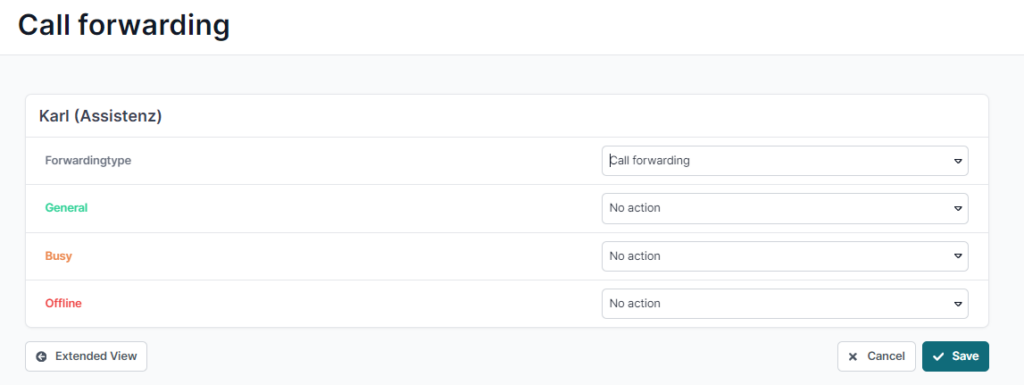
5.1 Call forwarding
To configure call forwarding, please select “Call forwarding” under “Forwardingtype”.
You can then define one of the following forwarding destinations depending on the telephone status (General, Busy and Offline):
- Message/Voicemail
- intern call forwarding
- external forwarding
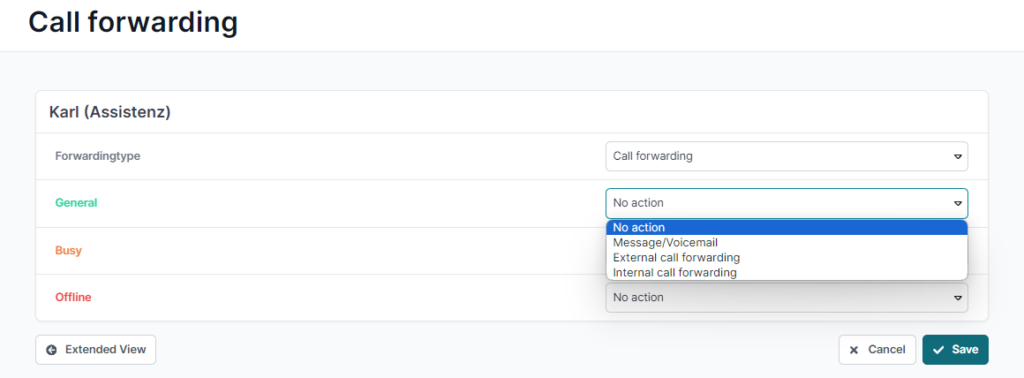
6. Finalise setup
Once you have made all your desired settings, complete the process by clicking the “Save” button.
In the overview of the Cloud Telefonanlage, a small symbol is displayed next to the extensions / call groups for which call forwarding is now active.